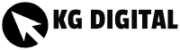Setting up the Heyworld Press Elementor template with the free version of Elementor is a straightforward process. Here’s a step-by-step guide to help you:
- Install the Required Plugins:
- Log in to your WordPress admin dashboard.
- Go to “Plugins” in the left-hand menu and click on “Add New.”
- Search for “Elementor” in the plugin search bar.
- Install and activate the “Elementor” plugin by Elementor.com.
- Similarly, search for “Elementor – Header, Footer & Blocks” and install/activate it. This plugin allows you to create custom headers and footers.
- Install the Heyworld Press Elementor Template:
- Visit the Heyworld Press website and locate the Elementor template you want to use.
- Download the template files to your computer.
- In your WordPress admin dashboard, go to “Templates” under the “Elementor” menu.
- Click on the “Import Templates” button.
- Choose the template file you downloaded from Heyworld Press and import it.
- Customize the Template:
- After importing the template, you’ll see it listed in the “My Templates” tab.
- Click on the “Edit with Elementor” button to start customizing the template.
- The template will open in the Elementor editor, where you can modify the content, layout, and design.
- Use the Elementor sidebar to add or remove elements, change text, colors, and images, and rearrange sections as desired.
- You can also edit the header and footer by going to “Templates” under the “Elementor” menu and selecting “Header” or “Footer” templates.
- Publish the Template:
- Once you’ve finished customizing the template, click on the “Update” or “Publish” button in the bottom left corner of the Elementor editor.
- Visit your website’s front-end to see the changes live.
Remember, the free version of Elementor has certain limitations compared to the Pro version. Some advanced features and widgets may not be available, depending on the template you’re using. If you require additional functionality, consider upgrading to Elementor Pro.
By following these steps, you should be able to set up and customize the Heyworld Press Elementor template using the free version of Elementor. Enjoy creating your website!